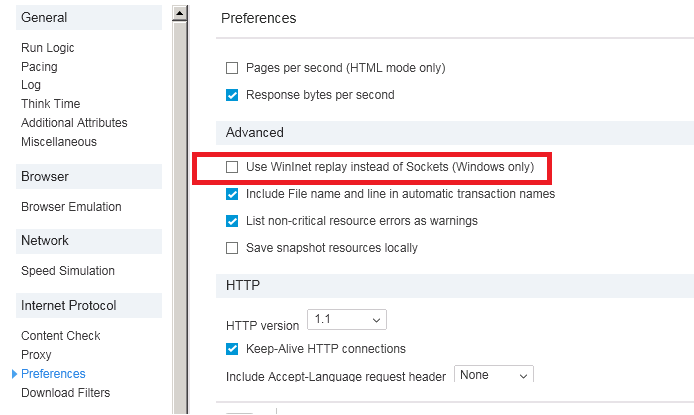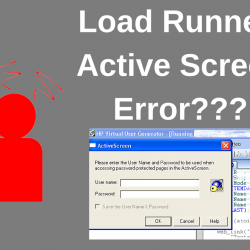
Load Runner – VuGen – Active Screen Error

I encountered this issue once in one my project and tried the follow options, I got my script working by using Solution 2.
Problem Description:
ActiveScreen pops up when running a script in VuGen
When running a script in VuGen, user keeps getting ActiveScreen dialogs
Load Runner Version: 12
Example:
1. Pop up asking for further information (e.g., user ID and password).
2. “Security Alert” window
Solutions:
Provide the necessary information or disable the Run-Time Viewer
This is a limitation of the Run-Time Viewer. When it occurs, try the following solutions:
Solution 1. Set the Internet Explorer to not prompt for a Certificate. Here are the steps:
a. Go to Internet Explorer > Tools > Internet Options -> Security tab
b. For the Local Intranet and Internet, do the following
i. Hit Custom Level
ii. Enable “Don’t prompt for client certificate selection when no…”
c. Close the browser and run the script.
Solution 2. In VuGen, if still getting the popup windows:
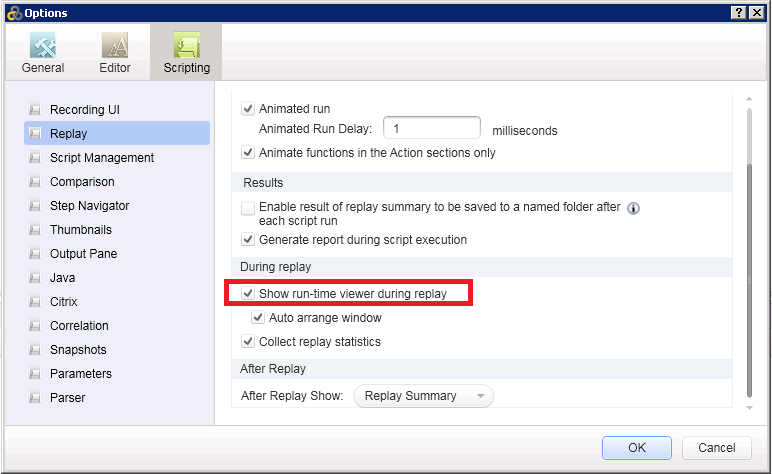
a. Provide the necessary information when the ActiveScreen pops up, or
b. From the Runtime Viewer, go to Options and disable all the options listed
c. Disable the Runtime Viewer ( Tools -> Options -> Replay -> During Replay and uncheck ‘Show run-time viewer browser during replay’ )
Solution 3. Go to Run-Time-Setting > Prefereneces > Options > For ‘Authentication: use window native NTML implementation’ and ‘Override credentials in window native implementation’, check these settings and try running the script.
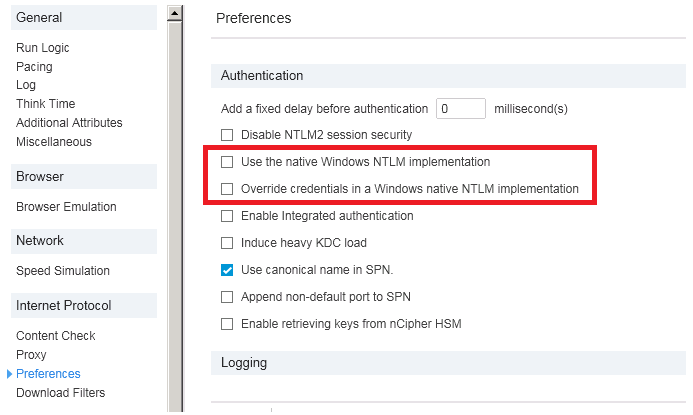
Solution 4. Disable thumbnail generation.
i. Open the registry (Start -> run -> regedit)
ii. Browse to HKEY_LOCAL_MACHINE\SOFTWARE\Mercury Interactive\LoadRunner\Vugen\Thumbnails
iii. Set the GenerateThumbs key to 0 (the default is 1)
Note: When the script is load tested in Controller, Runtime Viewer is disabled by default and this problem will not occur.
Solution 5. Go to Run-Time-Setting > Prefereneces > Use WinInet replay instead of Sockets (Windows only)